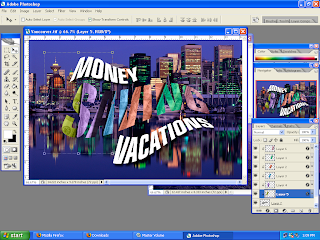after that I used the mask so I select the 70's by pressing ctrl + click the made sure that the 20 note is highlight then i clicked on the add layer mask so 70 will look like what in the image .
after that I used the mask so I select the 70's by pressing ctrl + click the made sure that the 20 note is highlight then i clicked on the add layer mask so 70 will look like what in the image . I open the not of 20 then the edited using hue and saturation then i used the filter Gaussian blur I opened the curves and load what I saved and applied on the 20 so it will be good background of 70's
I open the not of 20 then the edited using hue and saturation then i used the filter Gaussian blur I opened the curves and load what I saved and applied on the 20 so it will be good background of 70's 
 after I created two copies of the alpha 2 the I moved the both of them in different way , I went to image then calculations and change of the blending to difference
after I created two copies of the alpha 2 the I moved the both of them in different way , I went to image then calculations and change of the blending to difference  I select the 70's the i WENT TO EDIT THEN STROKE
I select the 70's the i WENT TO EDIT THEN STROKE

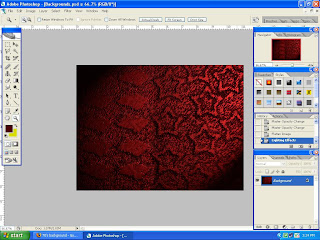
 I went to channel created new layer called alpha one
I went to channel created new layer called alpha onethe n I took the brush to make some shapes after that I applied some affects using filter
 first i opened the psd file which white background
first i opened the psd file which white background